You can create, view, and edit your organization’s FlashDocs templates & libraries at: https://dash.flashdocs.ai
How are FlashDocs Documents Configurations Used?
There are 2 types of FlashDocs documents: template and library. Each of these documents includes slides. Each slide includes an actual slide implementation (in Google Slides or PPTX) with placeholders, and instructions for the placeholders. These slides exist in the native format (i.e. in a Google Slides presentation or in a Microsoft PowerPoint file). For example: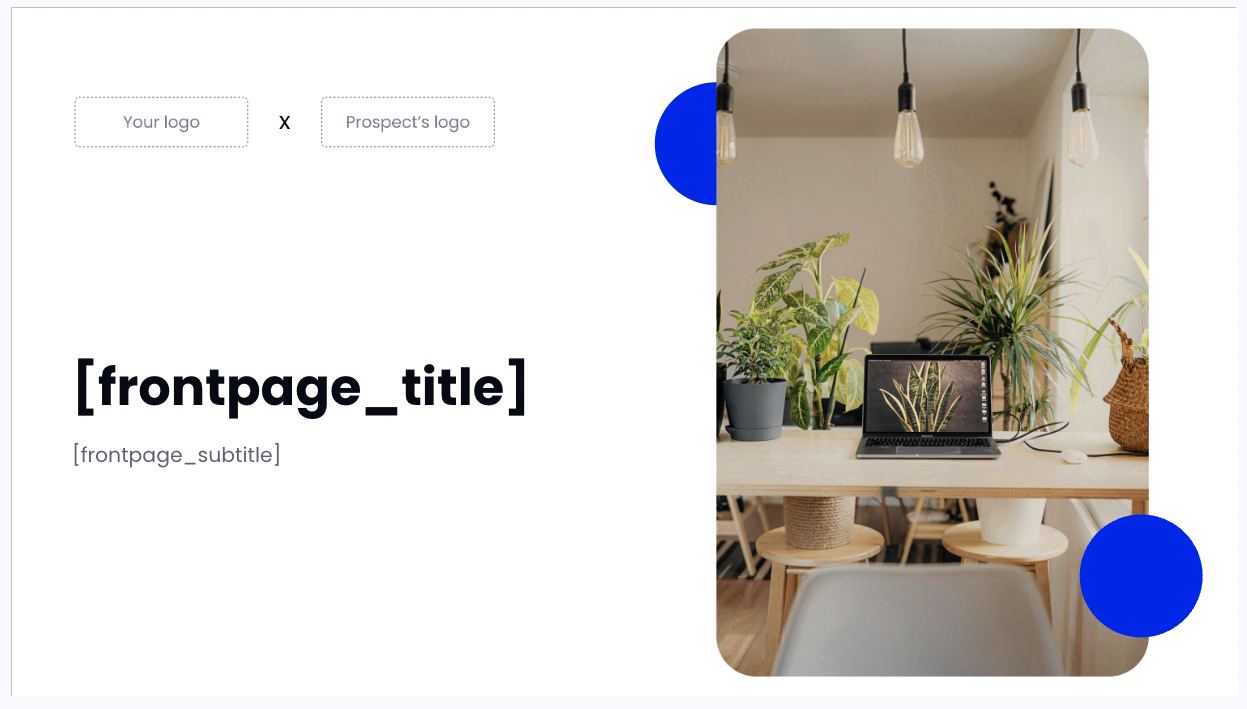 In the Google Slide above, we see placeholders for:
In the Google Slide above, we see placeholders for:
- Text:
[frontpage_title]and[frontpage_subtitle]are text boxes with square brackets. This signals that these text boxes will be replaced with “real” text once the downstream slide is generated. - Images: There are 2 images that look like placeholders. The 2 images have text “Your logo” and “Prospect’s logo”. Each of the images have alt text in square brackets, indicating that the images are placeholders for the FlashDocs system. Note that the image with the computer on a desk does not have alt text in brackets indicating that it is not an image placeholder.
- Note that the image with “Your logo” does not really need to be an image placeholder. You can easily just set the image to a constant image of your logo because this image should not really change from one deck to another.
Template vs. Library
Library
A library is a (large) collection of slide layouts—think of it like your personal buffet of slides. When generating a deck from a library (via Generate Deck Request), FlashDocs’s recommendation system (using embeddings and vision models) identifies the most relevant slide(s) for your deck and then populates the placeholders with custom generated text and images based on your prompt.
Template
A template is a set of slides with some content hard-coded (i.e., not in placeholders) so it always remains the same. This is handy for scenarios like sales decks: the core slides remain unchanged, but placeholders for a client’s name, logo, or specific use cases get filled in automatically. The result is a consistently branded, partially dynamic deck.
View All FlashDocs Document Configurations
Go to https://dash.flashdocs.ai to view all of the documents for your organization.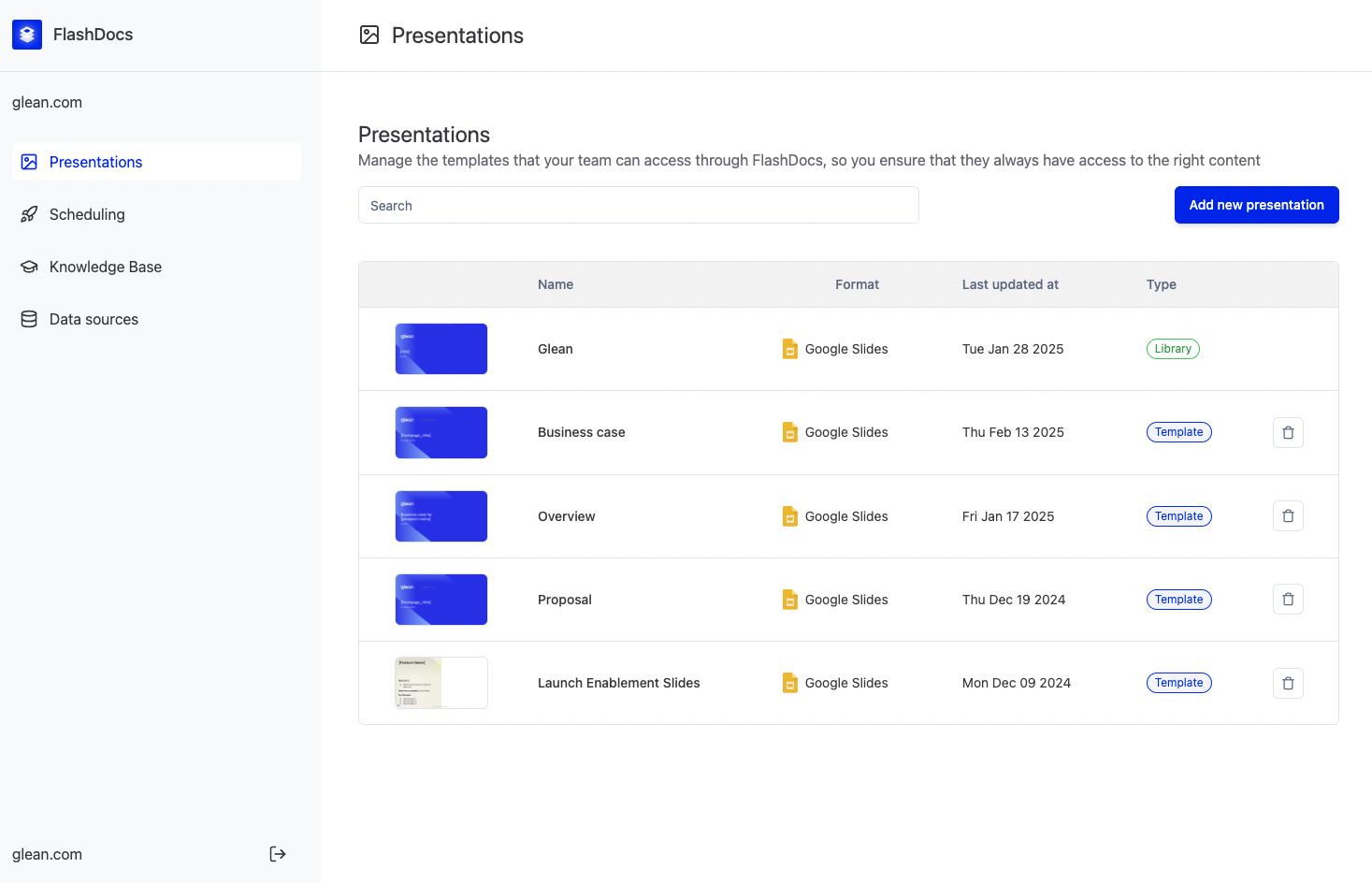 Each row has a document configuration.
Each document is either a template or a library.
You can click on any document to edit the configuration. You can also click the trash can icon on the right hand side of the row to delete it. All organizations must have atleast 1 library document.
Each row has a document configuration.
Each document is either a template or a library.
You can click on any document to edit the configuration. You can also click the trash can icon on the right hand side of the row to delete it. All organizations must have atleast 1 library document.
Upload New Document (Template)
Assume we want to programmatically create a Business Case deck. We have the Google Slides presentation and now we want to upload it to FlashDocs so it can be configured and used in the create deck generation request.Use this API endpoint to generate slides: https://docs.flashdocs.com/api-reference/generate/generate-slides-via-task
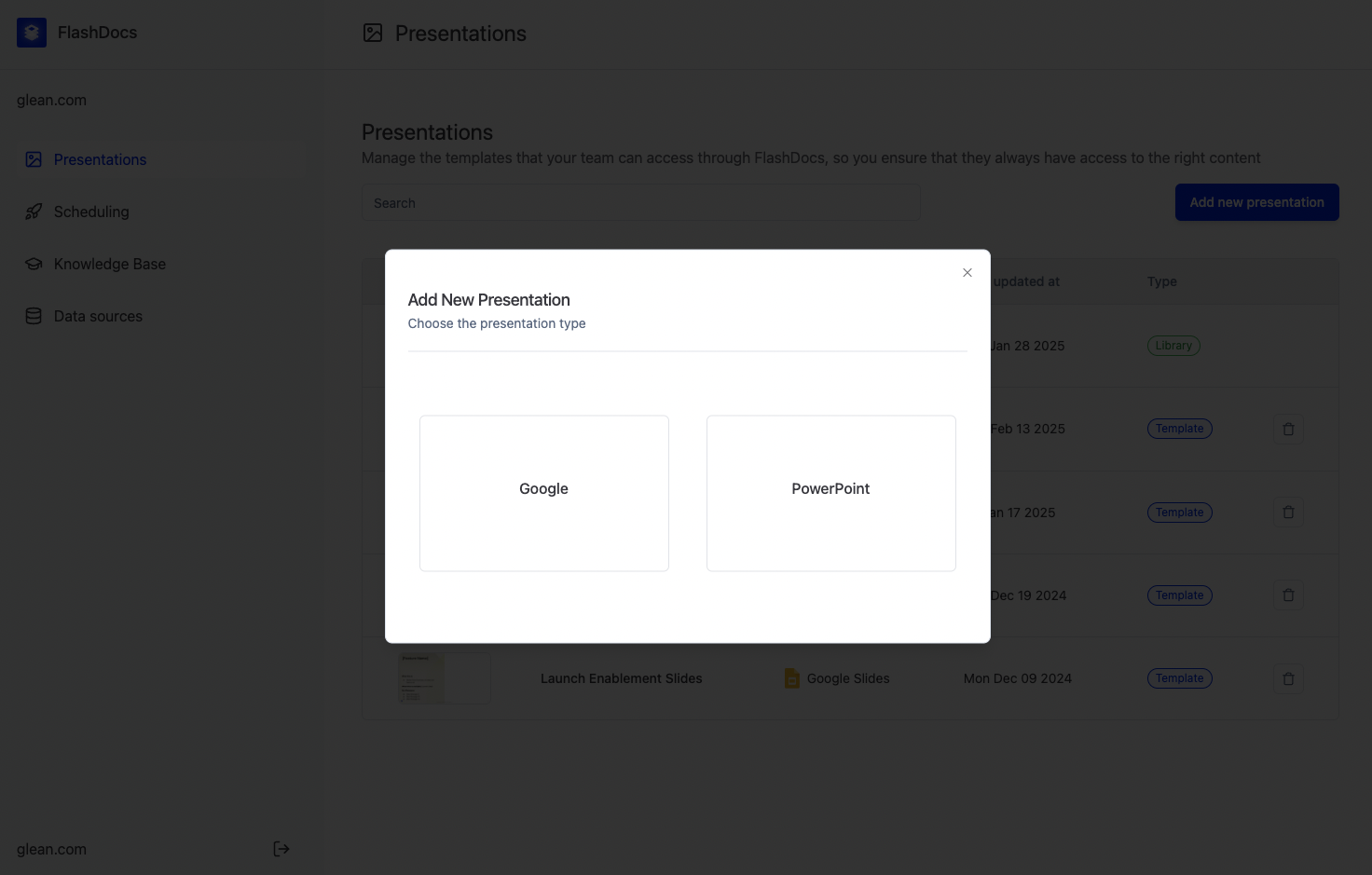 FlashDocs supports both Google Slides and PowerPoint presentations. Select which type of presentation you want to configure.
FlashDocs supports both Google Slides and PowerPoint presentations. Select which type of presentation you want to configure.
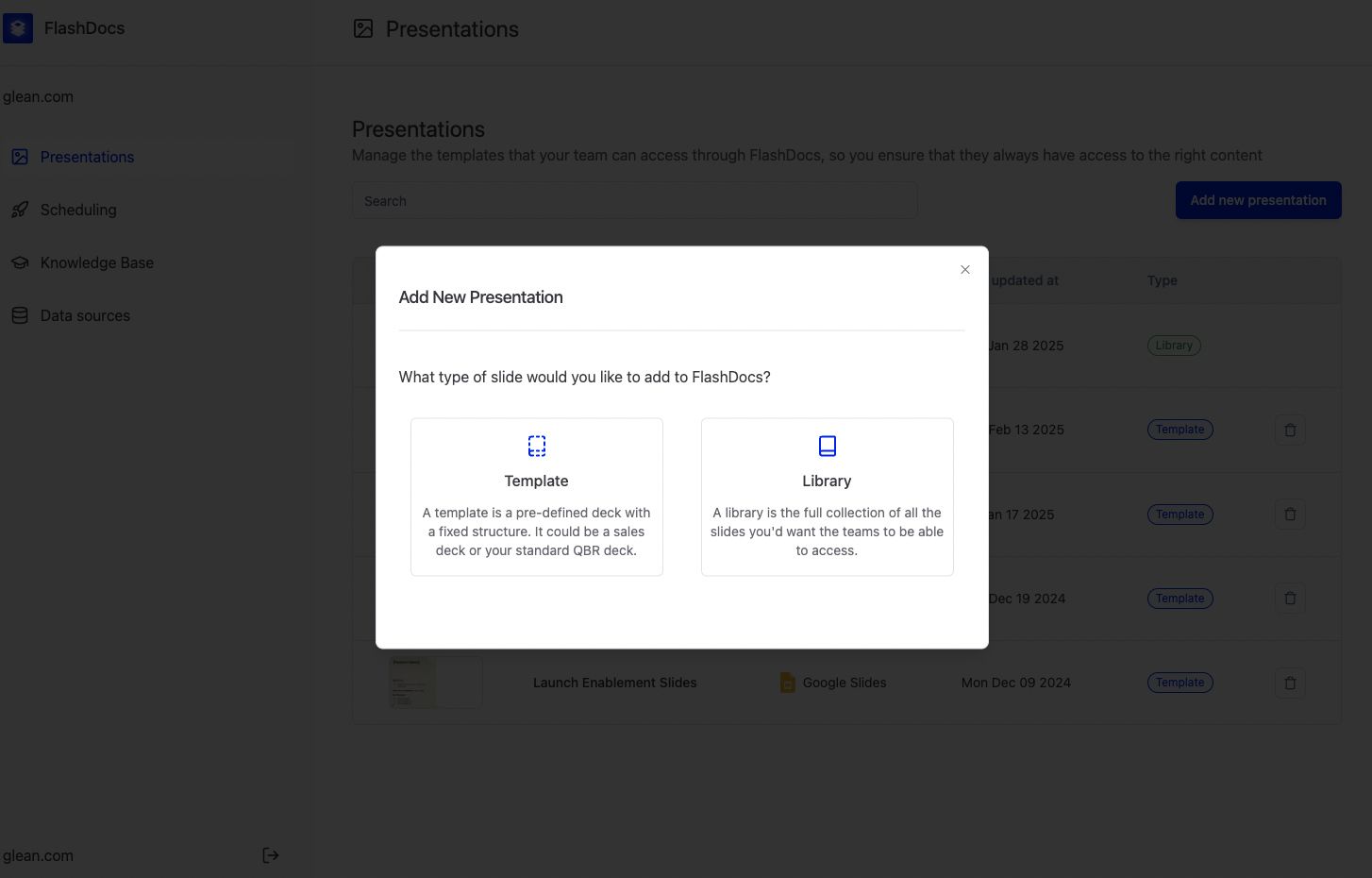 In this demo, we have a Business Case deck that we want to programmatically generate. This Business Case deck will be customized for a given use case and will always contain the same slide layouts in the same order - only the content within the slides will change. Therefore, we should choose the template document type.
In this demo, we have a Business Case deck that we want to programmatically generate. This Business Case deck will be customized for a given use case and will always contain the same slide layouts in the same order - only the content within the slides will change. Therefore, we should choose the template document type.
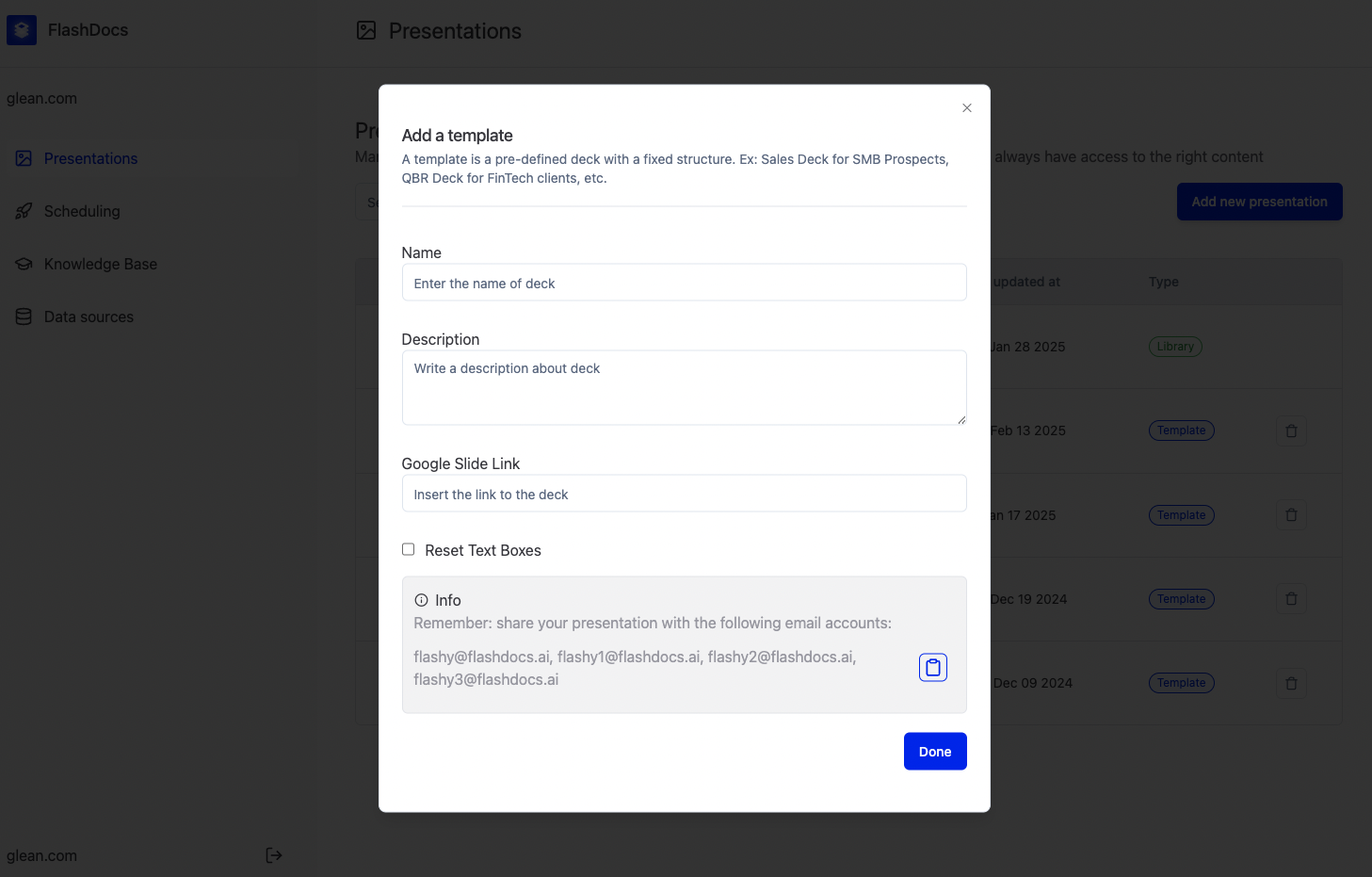 In this page, we provide some metadata for the document (Name, Description). We also give FlashDocs access to the document.
In this page, we provide some metadata for the document (Name, Description). We also give FlashDocs access to the document.
- Google Slides Link: the URL of the presentation you want to configure with FlashDocs.
- Reset Text Boxes: if checked, it overwrites all text boxes and makes them standardized placeholders: title/subtitle/paragraph/number/etc.
- This is useful if you do not want to manually edit the presentation and create placeholders.
- Sharing: FlashDocs needs access to view and edit the Google Slides document. Copy the service worker email addresses and paste them into the Google Slides share section. Ensure that they have “Editor” permissions.
- (In Google Slides, feel free to uncheck “Notify people” when adding our service workers).
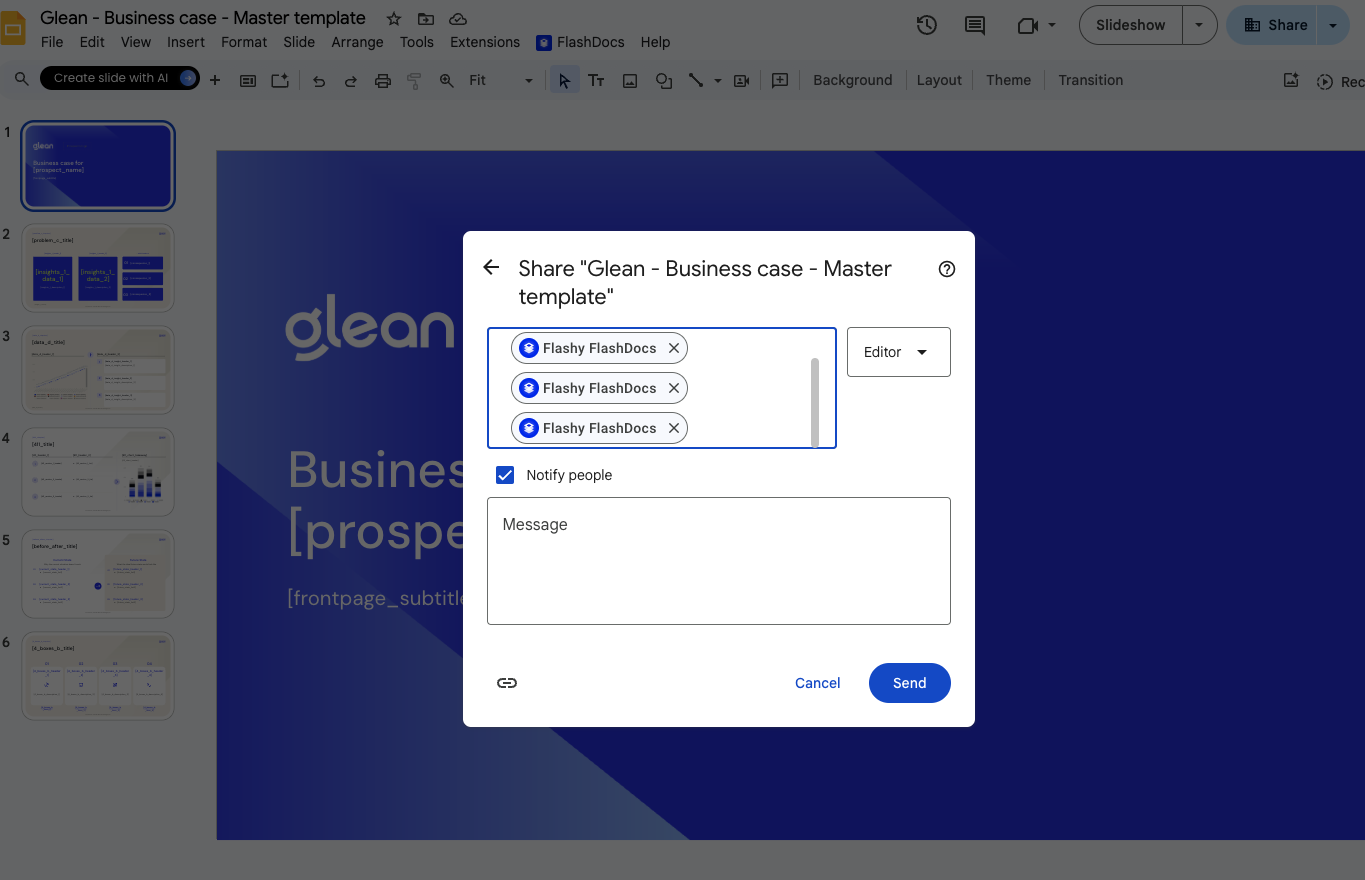 Finally, click “done” and our system will process your new document. It will appear in the home screen as a new row. This upload process may take several minutes depending on the size of your presentation.
If there are any errors, they will appear on the bottom right in a red box. Feel free to message [email protected] if you have any difficulties.
Finally, click “done” and our system will process your new document. It will appear in the home screen as a new row. This upload process may take several minutes depending on the size of your presentation.
If there are any errors, they will appear on the bottom right in a red box. Feel free to message [email protected] if you have any difficulties.
Edit FlashDocs Document Configurations
From the home screen, if you click any row, it will display the configuration details for your FlashDocs document. Here you can add edit the document metadata, add new slides within the document, delete slides, and edit slides within this document.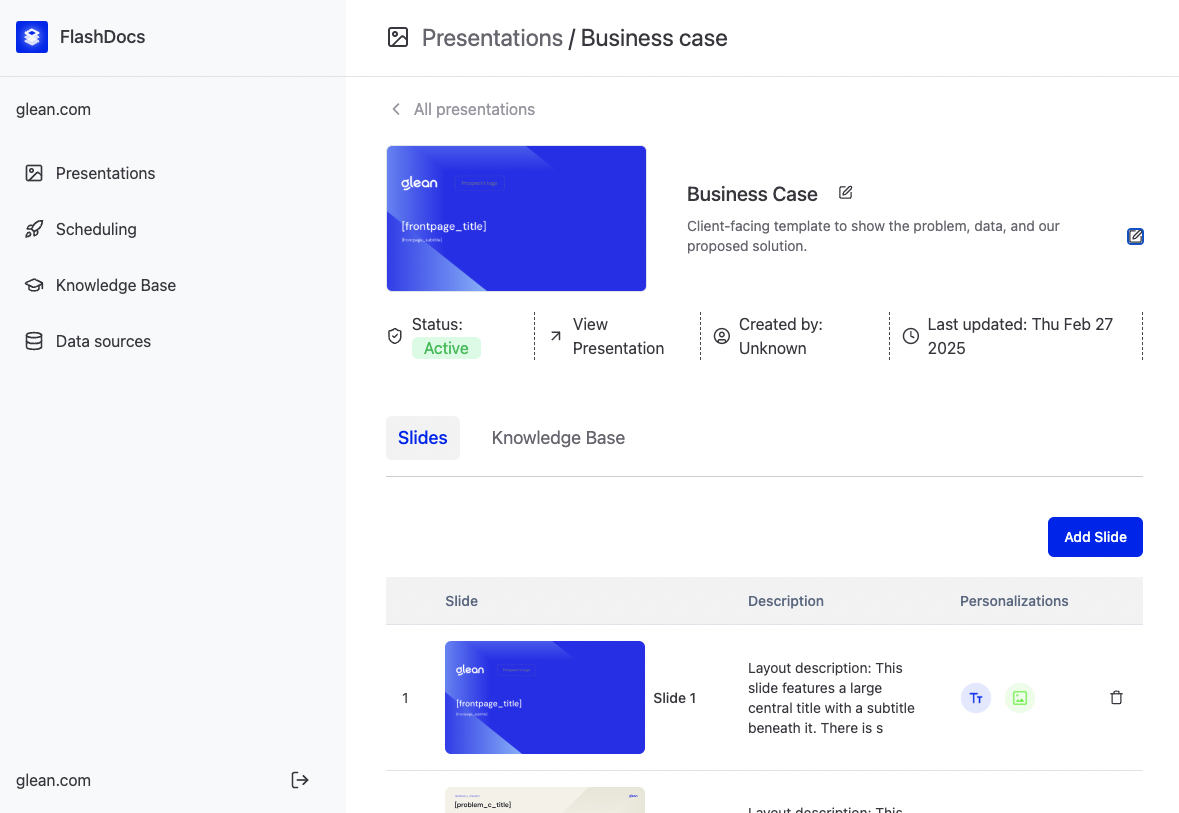 If you click on any slide, you will see the configuration details for the placeholders on the slide. Any text/image/chart not mapped to a placeholder will be kept exactly as it is in downstream slide creations.
If you click on any slide, you will see the configuration details for the placeholders on the slide. Any text/image/chart not mapped to a placeholder will be kept exactly as it is in downstream slide creations.
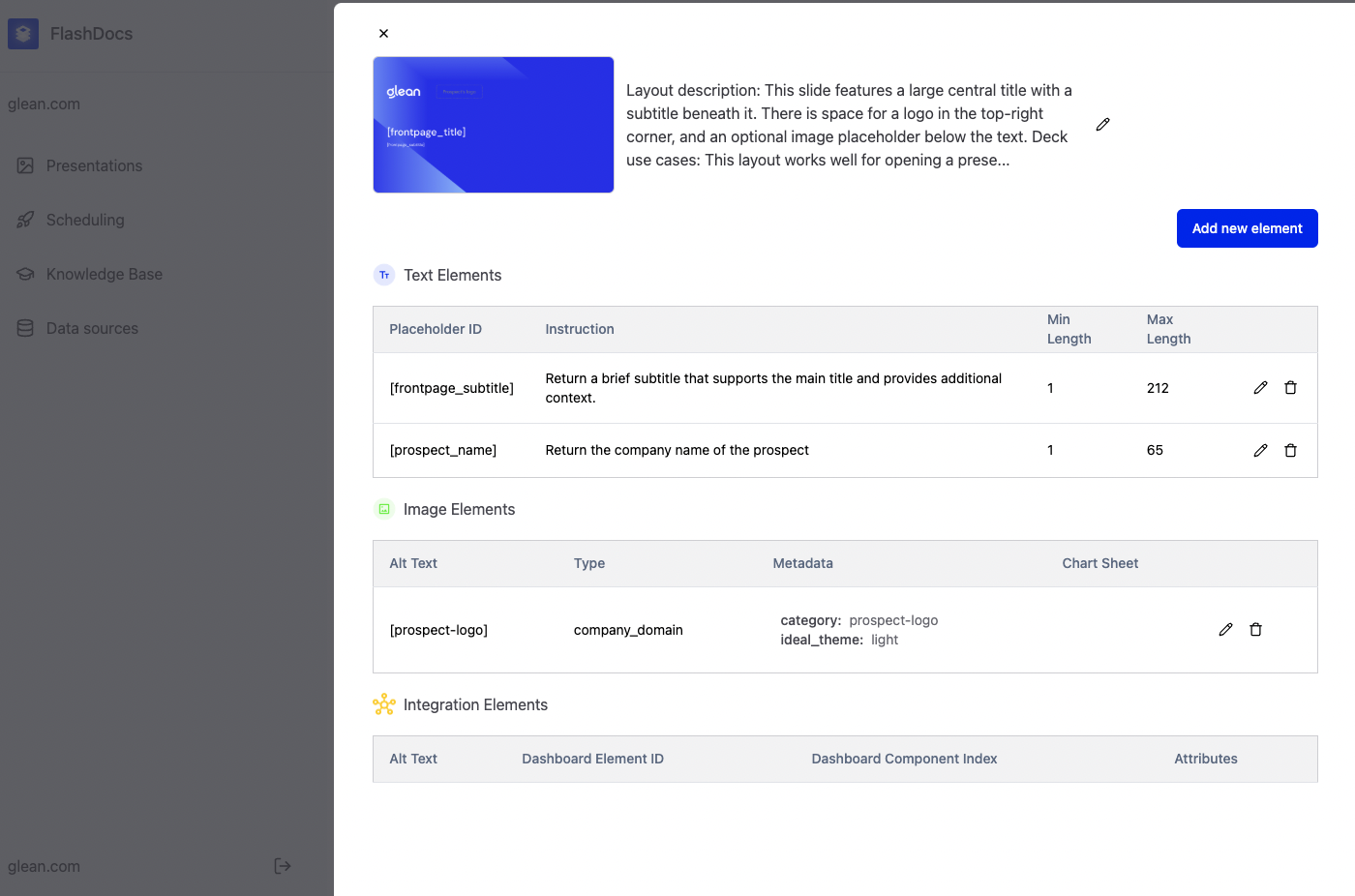
Slide Description
The slide description has 2 uses.- When generating values for the text placeholders via AI (if not in the manual text placeholder specification), the system uses the slide description as context (in addition to the prompt).
- For library document type, the slide description is used when matching a slide to the ideal layout. For example, if you wish to create a 7 slide deck and the first slide is expected to be a cover slide, then FlashDoc’s recommendation system uses the description of the ideal slide layout and finds the most relevant slide based on each slide’s description.
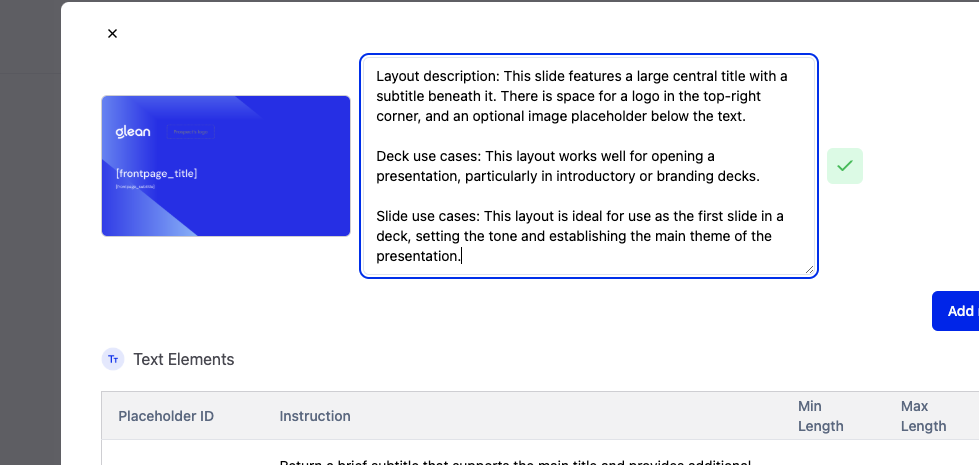
Text Placeholders
- Placeholder ID
- FlashDocs identifies text placeholders by matching text in the slide that are within square brackets. Ex: “[title]”
- Instruction
- Natural language instruction for how to generate the text for the placeholder. Used as context when FlashDocs’s AI system generates text.
- Min/Max Length
- The minimum and maximum number of characters for the generated text placeholder value. Ignored if the text is manually specified in the API request.
Image Placeholders
- Alt Text
- FlashDocs identifies images as placeholder by each image’s alt text.
- Images in Google Slides and PowerPoint have Alt Text.
- Google Slides: Right click on the image, Select “Alt Text”, in the Alt Text dialog box, put a string wrapped in brackets. Ex: “[audience-logo]”.
- PowerPoint: Right clock on the image, Select “Edit Alt Text”, in the Alt Text dialog box, put a string wrapped in brackets. Ex: “[audience-logo]”.
- Type
company_domain
- Used for populating a the image placeholder with a company’s logo/icon.
image_url
- Fetches an image from the provided url.
excel_chart
- Used only for the Application (Chrome Extension / Microsoft Add-In). Fetches a chart from the uploaded Excel Spreadsheet at the specified sheet name.

