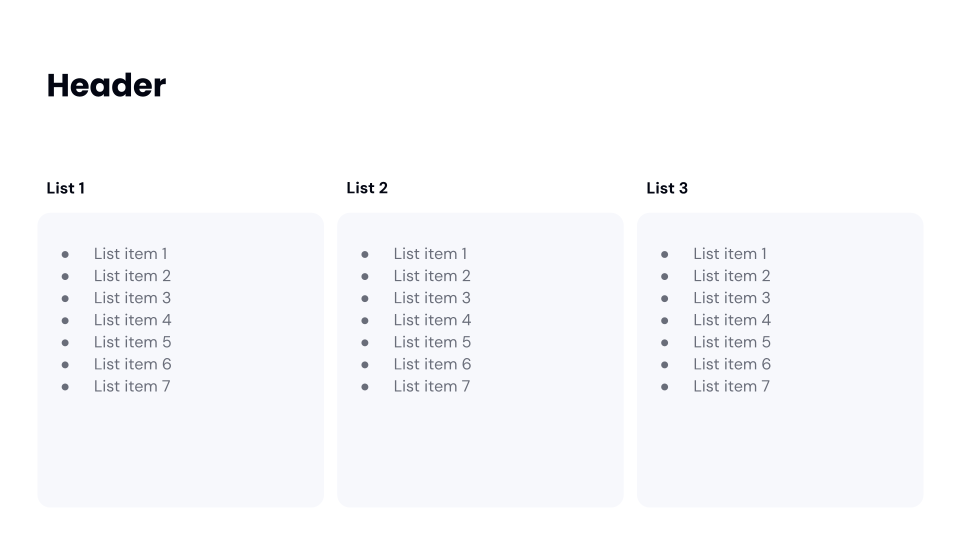View the Markdown API Request Walk Through
Slide Tree Structure Management
When you upload a document into FlashDocs system (through the upload requests), FlashDocs internally creates a data structure for the slide. Assume that you upload a Google Slides document to FlashDocs with this slide: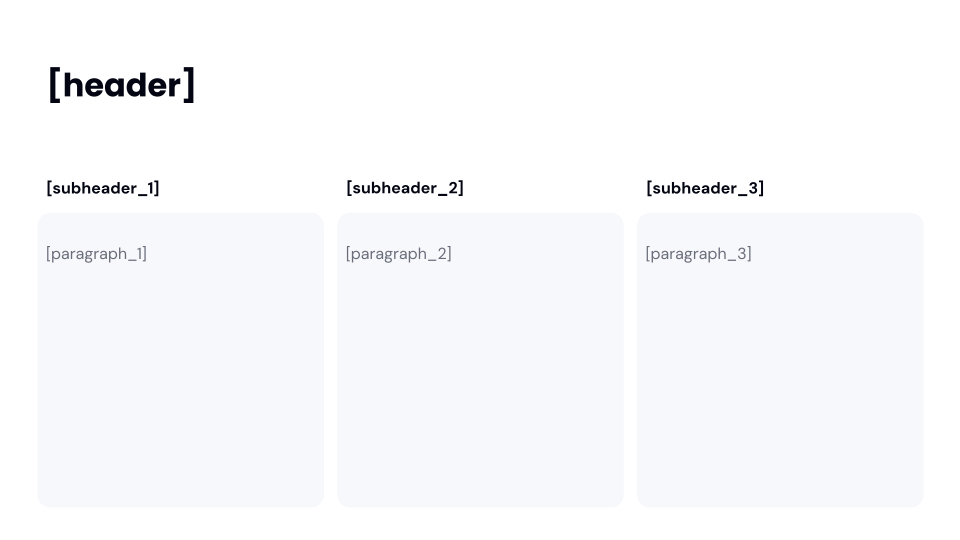
You can view this slide here: https://docs.google.com/presentation/d/1B_OmDXcWHFkpCTIbYv30TZ99hyn9XPBsvEv7-zaWfjY/edit?usp=sharing
How Markdown Is Used
When you make a Generate Deck request, you can provide Markdown for each slide in the deck. If you provide Markdown, FlashDocs will search for sides in your library and find the most relevant slide layouts that support the Markdown you provided. FlashDocs then inserts the Markdown directly into the slide, keeping 100% of your content, exactly like you wrote it. In the following sections, we show various Markdown input types and how they can be inserted into the layout shown above. Our algorithm that converts Markdown to slides is pretty robust. It can find optimal layouts for various Markdown structures. Below are some examples of Markdown that can be turned into slides using just the 1 slide layout shown in the section above.Example Markdown Input 1
Markdown Input: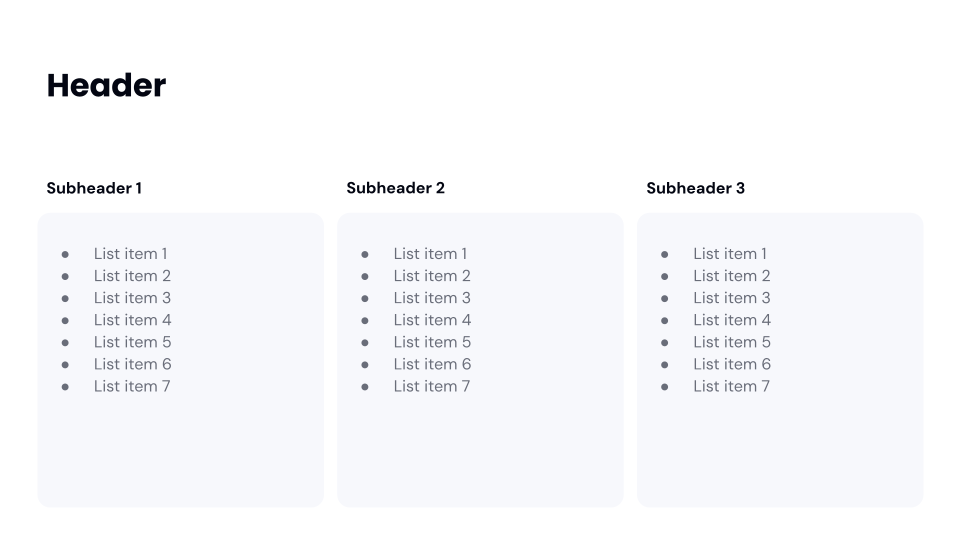
Example Markdown Input 2
Markdown Input: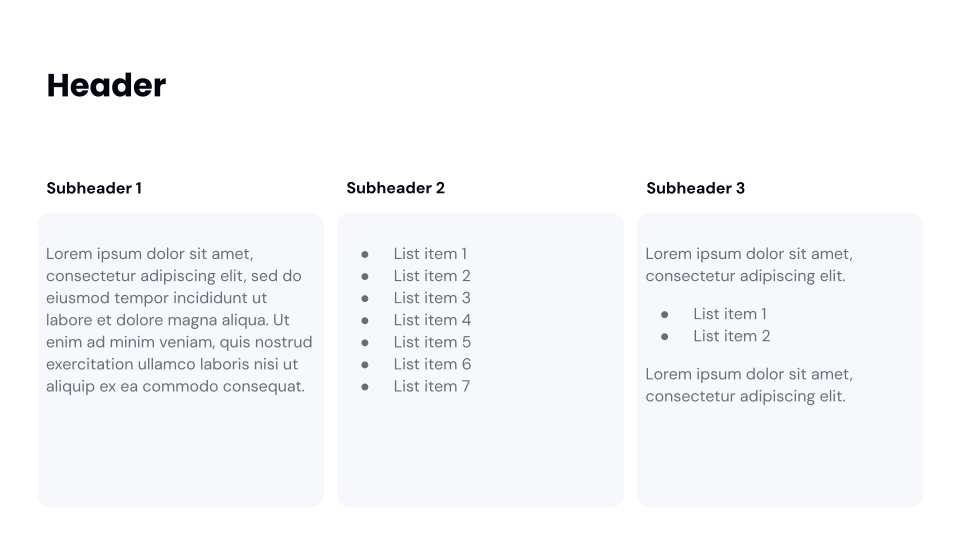
Example Markdown Input 3
Markdown Input: